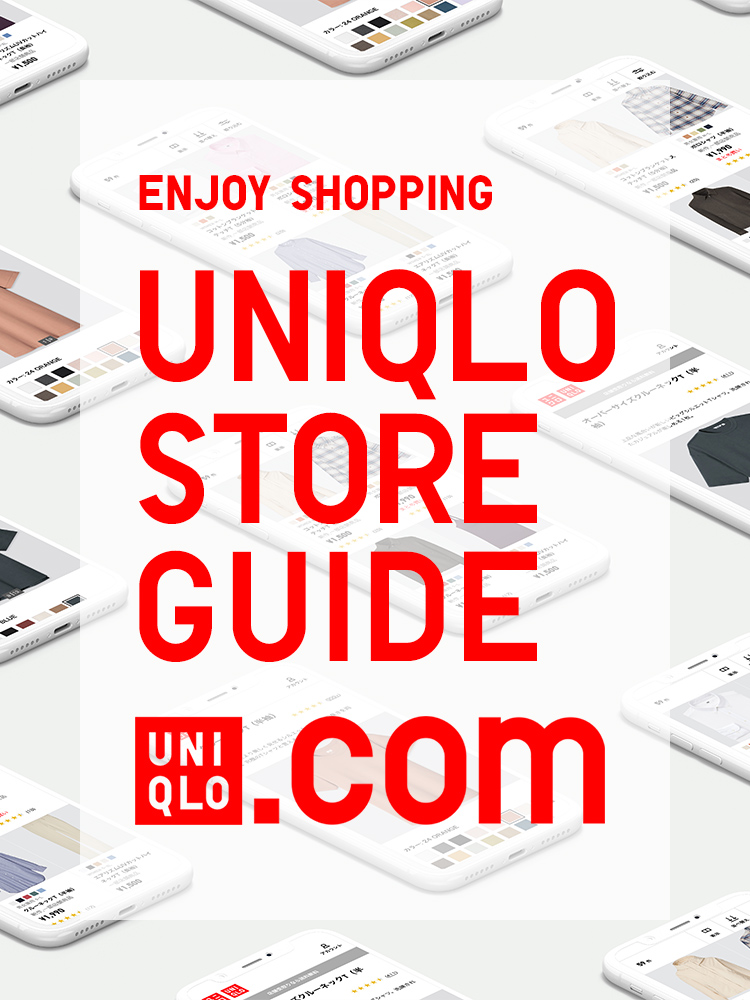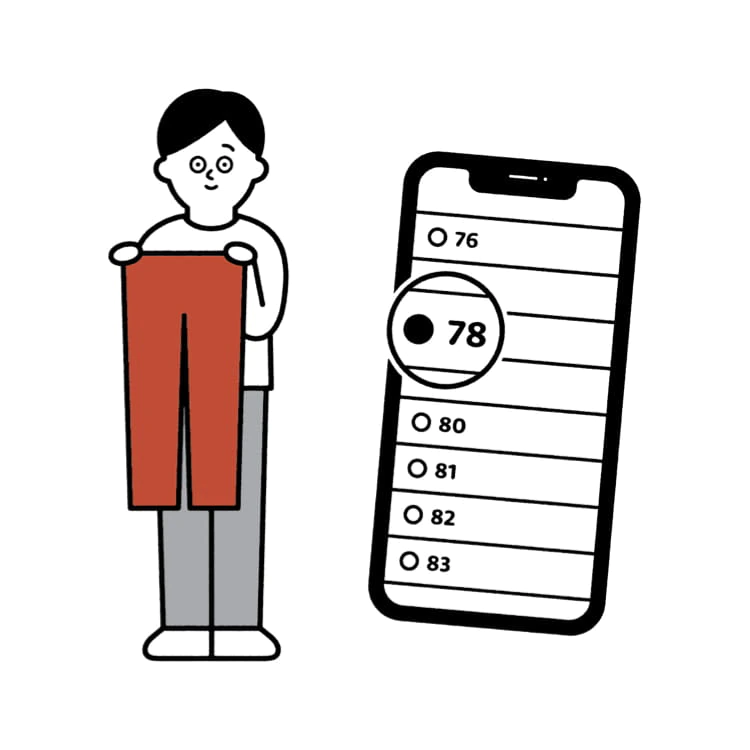Q. About Wish List
To conveniently purchase your preferred products at a later time, you can utilize our Wish List feature on our online store.
Please check the below step-by-step guide on how to add or remove an item to your Wish List:
Remark: Please note that adding a product to your wish list does not guarantee its reservation. If an item in your wish list is out of stock, you shall receive an App notification once it has been restocked.
Please check the below step-by-step guide on how to add or remove an item to your Wish List:
-
UNIQLO APP
1. On the product page, scroll down until you can see the heart-shaped icon, located besides the Add To Cart button. Click the icon to add the product into your Wish List.
2. To remove a product from your wish list, go to Wish List by clicking the Wish List icon.
3. Click the heart-shaped icon again to remove the product from the list.
-
Web Browser
1. Simply click the heart-shaped icon displayed on the product image, and it will be added to your Wish List effortlessly.
2. To remove a product from your wish list, you can navigate to the Wish List page by clicking the heart-shaped icon adjacent to your shopping cart. Alternatively, you can access the Wish List page by hovering your cursor over the Human shaped icon and selecting the option for Wish List.
3. Click the heart-shaped icon again to remove the product from the list.
4. To complete your purchase in the wish list, simply click the product and put inside your cart and checkout as usual.
Remark: Please note that adding a product to your wish list does not guarantee its reservation. If an item in your wish list is out of stock, you shall receive an App notification once it has been restocked.
Frequently Asked Questions
1. Can I share my UNIQLO Wish List with other users?
Regretfully, UNIQLO App do not yet offer the ability to share Wish List with other users.
Feedback Submitted
Thank you for your feedback.
We value your opinion and we aim to make our customers happy.
Rest assured, we will use this information to improve our products and services.
 Suggestion Box
Suggestion Box
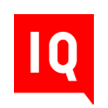 CHAT SUPPORT
CHAT SUPPORT